 Diesen Artikel auf Deutsch lesen
Diesen Artikel auf Deutsch lesenIn this article you will learn everything about using Komfortkasse with Magento (version 1).
Read the article Getting started: Setting up and connecting to the shop beforehand.
Note on the end of life of Magento 1: The official support for Magento 1 by the manufacturer ended on July 1, 2020. The Komfortkasse plugin for Magento 1 will continue to be supported and further developed by Komfortkasse.
Installation of the Komfortkasse Magento extension
Open the Magento Connect Manager:

Under "Direct package file upload" you can upload the downloaded extension file:

After installation, you will receive a message that the extension has been installed correctly:

If compilation is used, do not forget to recompile.
Configuration of the Komfortkasse Magento extension
The settings of the extension can be found under System - Configuration - Payment Methods:

General settings
To transfer orders to Komfortkasse, activate Export Orders. To transfer the Payment status from Komfortkasse to Magento, activate Update Orders. These two settings must both be activated for Komfortkasse to work.

Komfortkasse supports the payment methods prepayment, invoice and Cash on delivery. If one of the payment methods is not used or should not be processed by Komfortkasse, the "Payment methods" field for the respective payment type must be emptied.
The following settings are described using prepayment as an example. The settings for invoice and Cash on delivery are similar, the differences to prepayment are described at the end. Even if you only use invoice payment in your online shop, you should read the description of prepayment.
Payment methods
Here you can select which Magento payment codes should be used for "Prepayment" in Komfortkasse. Normally, this is the "Bank Transfer Payment" payment type available in Magento by default:

Several payment methods can also be selected.
Status for Open orders
Here you can select which orders Komfortkasse considers "open" and expects payments for. In most cases, the status "Pending" and/or "Processing" is specified for prepayment and the status "Complete" for invoices and Cash on delivery.

Several statuses can also be selected.
Payment status for paid orders
Orders that have been paid in full in Komfortkasse are set to this status in Magento by Komfortkasse . In most cases, "Processing" is specified for prepayment and "Closed" for invoice and Cash on delivery.

Status for cancelled orders
If an order is cancelled in Komfortkasse (e.g. because no payments have been received over a long period), this status is set in Magento. "Canceled" is usually set for prepayment. A manually created new status representing "Overdue" may need to be set for invoices and Cash on delivery.
Settings for invoice payment
Note: In a standard Magento installation, the payment type "Invoice" is not available. This must be added by another extension, for example.
The same settings are available for payment on invoice as for prepayment, with one difference: If no payment is received for an order, it is not cancelled but marked as overdue. This is technically the same process, but in practice it usually triggers other follow-up processes: While a prepayment order without payment can simply be cancelled, an overdue order with invoice payment usually has to be reprocessed manually or forwarded to Debt collection, for example.

Additional settings are available for invoice payment that control how the order amount of an order is invoiced. These can normally all remain deactivated:
- Invoice: use invoice amount
If enabled, the invoice amount will be used instead of the order amount as open amount for Komfortkasse. - Invoice: subtract credit notes
If using invoice amount, amounts of existing credit notes will be subtracted for the open amount for Komfortkasse. - Invoice: treat credit notes as invoices
If enabled, credit notes will be seen as corrections of invoices. - Invoice: use last receipt only
If invoice amount is enabled and there are multiple invoices, the amount will be summed up. If this option is enabled, the amount from the newest invoice will be used as open amount.
Settings for Cash on delivery
The same settings are available for Last name as for invoice.

Further settings
If an invoice already exists for an order in Magento, it will be marked as paid by Komfortkasse by default when a payment is assigned to the order. This can be deactivated if required.

The other settings (encryption, access code, API key, secret keys) should not be changed. These are filled in automatically when the connection between Magento and Komfortkasse is established.
Connecting the connection
Once all the settings in the Komfortkasse Magento extension have been fully specified, the shop can be set up in Komfortkasse.
Log in to the Komfortkasse merchant area and select "Magento" as the shop system. Enter the URL of the shop and save the data.
Then select the actions in the actions menu ≡ Connect.
Subshops
If Magento subshops are used, there are two ways to connect them to Komfortkasse:
- Do not use subshops in Komfortkasse, only create one shop in Komfortkasse
- Use subshops in Komfortkasse and create multiple shops in Komfortkasse
With option 1, only one shop is created in Komfortkasse and the orders from all subshops are imported into this shop. This option can be used if subshops are only used for languages. The language is automatically recognized in Komfortkasse and specified in the order, so the language subshops from Magento do not have to be created in Komfortkasse.
If different shops are used, e.g. with different names, logos or URLs, option 2 must be used. To do this, each subshop in Shopware is created as a separate shop in Komfortkasse. (Language subshops can be combined - so if, for example, two shops in three languages each are created in Magento, only two shops need to be created in Komfortkasse)
The Magento subshops to be used are then specified for the respective shop in the Komfortkasse merchant area:

The technical name of the subshop must be entered. Multiple entries can be specified separated by commas.
Activating prepayment in Magento
To be able to use Komfortkasse for prepayment, you must activate payments in advance in Magento.
To do this, log in to the Magento Admin Panel and open the configuration (System -> Configuration).
In the "Payment Methods" tab, set this payment method to "Enabled - Yes" in the "Bank Transfer Payment" area:

Disable sending of Payment information in Magento
Normally, your customers will receive the Payment information directly from Komfortkasse. If you already offer prepayment, you have probably already configured your shop so that your customers receive your Bank details. You should now deactivate this sending (unless you want Payment information to continue to be sent directly from the shop and not from Komfortkasse).
Log in to the Magento Admin Panel and open the configuration (System -> Configuration).
In the "Payment Methods" tab, specify a text in the "Bank Transfer Payment" section under "Instructions" that explains to your customers that they will receive the Payment information in another e-mail:

For example, the texts could read:
You will receive all payment information (bank details, etc.) in a separate e-mail. / You will receive payment information (bank details, etc.) in a seperate e-mail.
Refunds
Refunds can be created directly from Magento, without further manual intervention. You can find more information on the general function of refunds under Refunds.
In the Komfortkasse merchant area, the creation of refunds from the shop system must be activated in the General settings:
So here you only have to select in shop system or in shop system and merchant area.
Subsequently, every Credit Note (Credit Memo) that is generated from an order relevant to Komfortkasse is transferred to Komfortkasse and executed automatically.
The status of the Bank Transfer together with the ID is then transferred back to Magento as a comment (Credit Memo History):
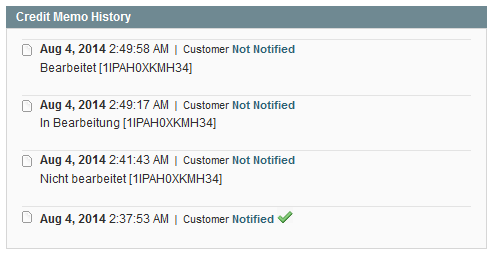
The possible status values at a glance:
- Not processed - the bank transfer has been accepted by Komfortkasse but not yet transferred on to the bank
- In process - the Bank Transfer has been transferred on to the bank
- Edited - the Bank Transfer has been executed by the bank

