 Diesen Artikel auf Deutsch lesen
Diesen Artikel auf Deutsch lesenIn this article you will learn everything about using Komfortkasse with Magento 2 Open Source and Adobe Commerce.
Read the article Getting started: Setting up and connecting to the shop beforehand.
Setting up the Komfortkasse Magento extension
Note for experienced users: The module can also be activated with the calls php magento module:enable Ltc_Komfortkasse and php magento setup:upgrade.
After installing the extension, open the Component Manager in the Magento administration area under System - Web Setup Wizard .

Search for ltc/komfortkasse and select Enable.
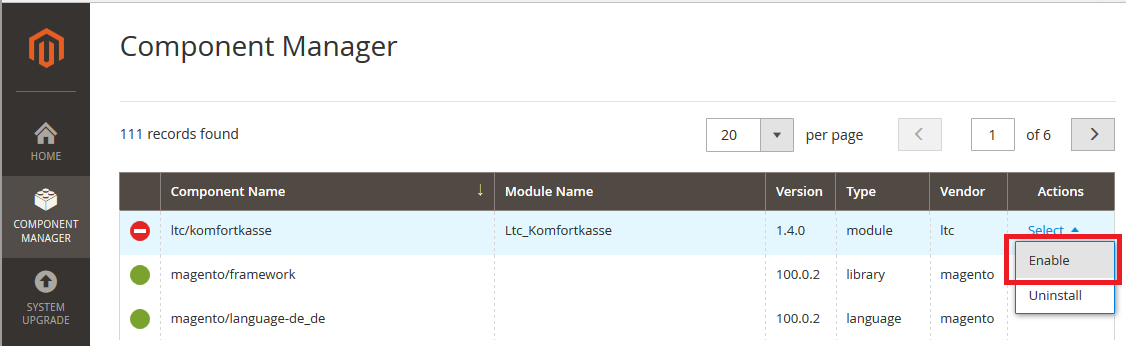
Follow the steps...
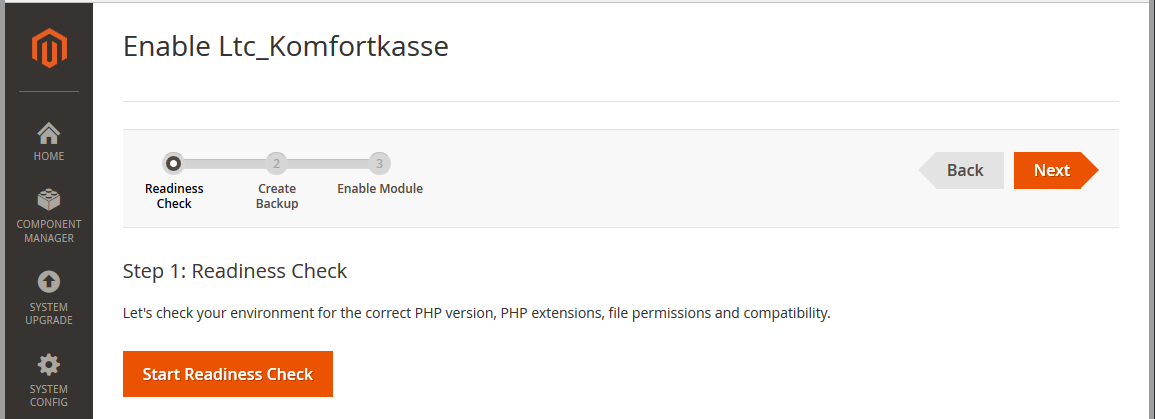
...and activate the module in the last step.
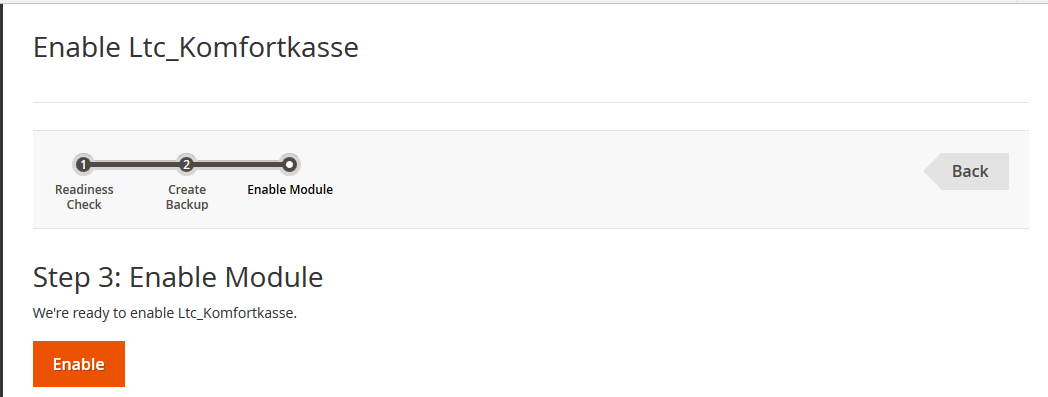
After the update, a message is displayed stating that the module has been successfully activated.
The following modules have been enabled:
- Ltc_Komfortkasse
Configuration of the Komfortkasse Magento extension
You can find the configuration under Stores - Configuration - Sales - Sales...
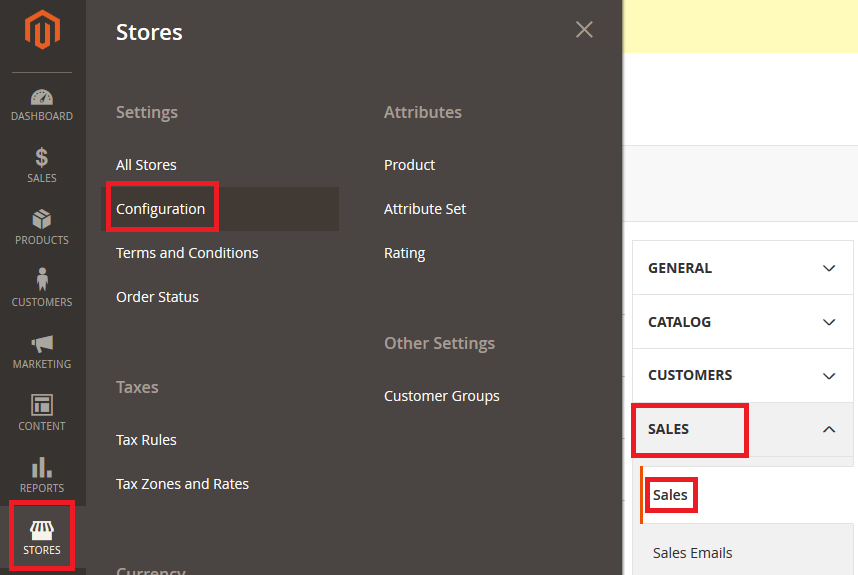
...in the Komfortkasse tab :

General settings
To transfer orders to Komfortkasse, activate Export Orders. To transfer the Payment status from Komfortkasse to Magento, activate Update Orders. These two settings must both be activated for Komfortkasse to work.

Komfortkasse supports the payment codes Prepayment, Invoice and Cash on delivery. If one of the payment codes is not used or should not be processed by Komfortkasse, the "Payment methods" field for the respective payment code must be emptied.
The following settings are described using prepayment as an example. The settings for invoice and Cash on delivery are similar, the differences to prepayment are described at the end. Even if you only use invoice payment in your online shop, you should read the description of prepayment.
Payment methods
Here you can select which Magento payment codes should be used for "Prepayment" in Komfortkasse. Normally, this is the "Bank Transfer Payment" payment type available in Magento by default:

Several payment methods can also be selected.
Status for Open orders
Here you can select which orders Komfortkasse considers "open" and expects payments for. The status "Pending" and/or "Processing" is usually specified for prepayment and the status "Complete" for invoices and Cash on delivery.

Several statuses can also be selected.
Payment status for paid orders
Orders that have been paid in full in Komfortkasse are set to this status in Magento by Komfortkasse . In most cases, "Processing" is specified for prepayment and "Closed" for invoice and Cash on delivery.

Status for cancelled orders
If an order is cancelled in Komfortkasse (e.g. because no payments have been received over a long period), this status is set in Magento. "Canceled" is usually set for prepayment. A manually created new status representing "Overdue" may need to be set for invoices and Cash on delivery.

Settings for invoice payment
Note: In a standard Magento installation, the payment type "Invoice" is not available. This must be added by another extension, for example.
The same settings are available for payment on invoice as for prepayment, with one difference: If no payment is received for an order, it is not cancelled but marked as overdue. This is technically the same process, but in practice it usually triggers other follow-up processes: While a prepayment order without payment can simply be cancelled, an overdue order with invoice payment usually has to be reprocessed manually or passed on to Debt collection, for example.
Settings for Cash on delivery
The same settings are available for Last name as for invoice.
Other settings
The other settings (encryption, access code, API key, secret keys) should not be changed. These are filled automatically when the connection between Magento and Komfortkasse is established.
Connecting the connection
Once all settings in the Komfortkasse Magento extension have been fully specified, the shop can be set up in Komfortkasse.
Log in to the Komfortkasse merchant area and select "Magento 2 / Adobe Commerce" as the shop system. Enter the URL of the shop and save the data.
Then select the actions in the actions menu ≡ Connect.
Subshops
If Magento subshops are used, there are two ways to connect them to Komfortkasse:
- Do not use subshops in Komfortkasse, only create one shop in Komfortkasse
- Use subshops in Komfortkasse and create multiple shops in Komfortkasse
With option 1, only one shop is created in Komfortkasse and the orders from all subshops are imported into this shop. This option can be used if subshops are only used for languages. The language is automatically recognized in Komfortkasse and specified in the order, so the language subshops from Magento do not have to be created in Komfortkasse.
If different shops with e.g. different names, logos or URLs are used, option 2 must be used. To do this, each subshop in Magento is created as a separate shop in Komfortkasse. (Language subshops can be combined - so if, for example, two shops in three languages each are created in Magento, only two shops need to be created in Komfortkasse)
The Magento subshops to be used are then specified for the respective shop in the Komfortkasse merchant area:
The technical name of the subshop must be entered. Multiple entries can be specified separated by commas.
Refunds
Refunds can be created directly from Magento without any further manual intervention. You can find more information on the general function of refunds under Refunds.
In the Komfortkasse merchant area, the creation of refunds from the shop system must be activated in the General settings:
So here you only have to select in shop system or in shop system and merchant area.
Subsequently, every Credit Note (Credit Memo) generated from an order relevant to Komfortkasse is transferred to Komfortkasse and executed automatically.
The status of the Bank Transfer together with the ID is then transferred back to Magento as a comment (Credit Memo History).


